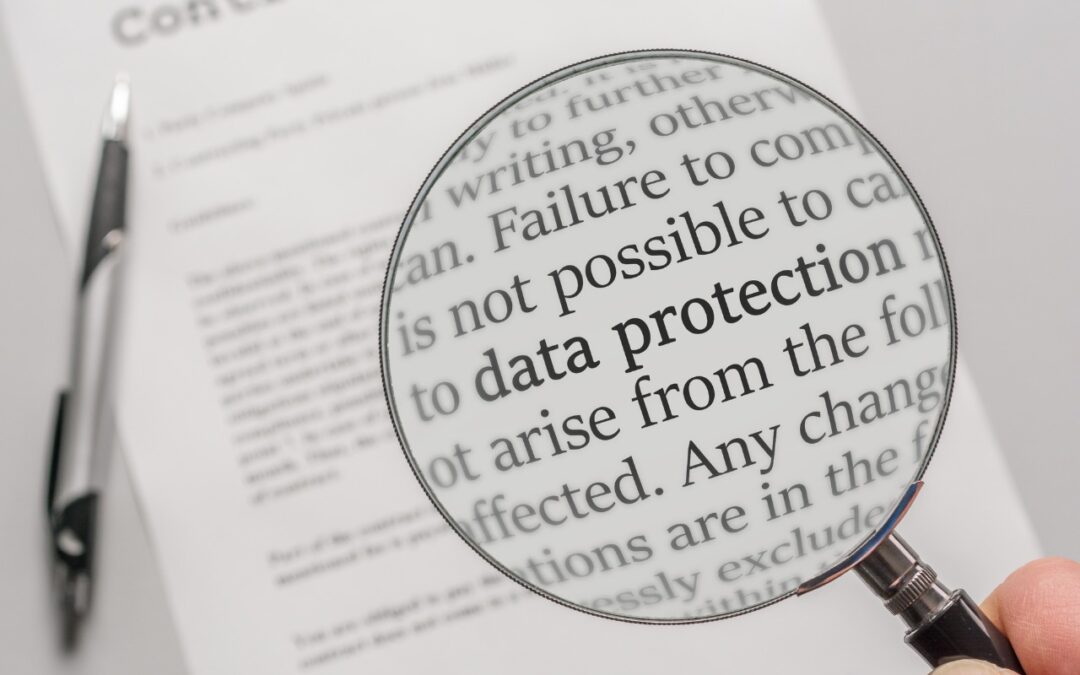Prior to iOS 13, when you were editing text on an iPhone or iPad, Apple provided a magnifying glass that showed the position of the insertion point. It worked, but was clumsier than just moving the insertion point directly, which is what Apple enabled in iOS 13 and iOS 14. The only problem? Your finger usually obscures the text you want to edit. In iOS 15, Apple brought back the text magnification bubble to show you where the insertion point is in the text under your finger. If you’ve missed that feature, touch and hold on some text and drag the insertion point. Even easier is trackpad mode on the iPhone, which lets you touch and hold the Space bar to turn the entire keyboard area into a virtual trackpad that lets you move the insertion point above.
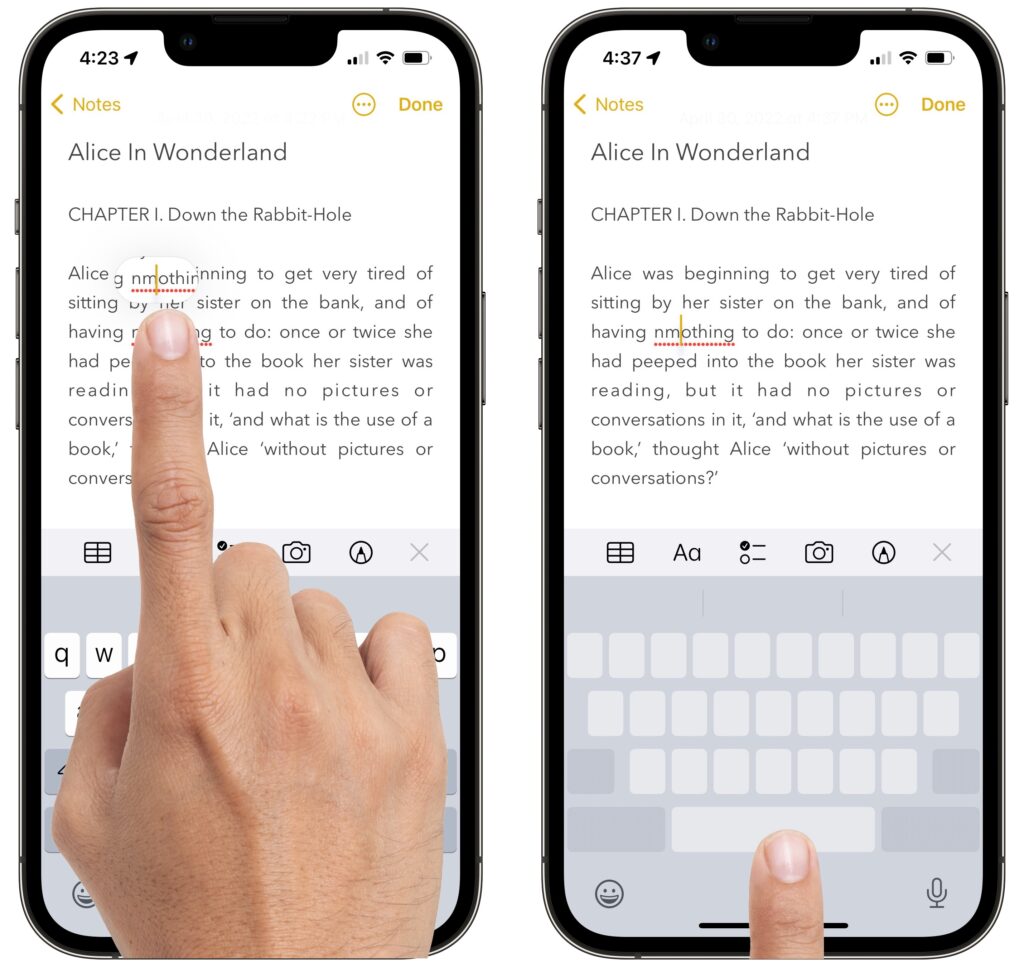
(Featured image by iStock.com/Ralf Geithe)